Overview
Securing the security of your website is crucial in today’s digital environment. With cyber threats on the rise, having a secure website not only protects your users but also enhances the reputation and search engine results of your website. Setting up SSL with your domain is a wise decision that may have a significant impact on your website’s SEO performance and enhance customer confidence. SSL is a critical component of online security because it ensures user confidence while providing a secure path for data transfer. SSL encryption (Secure Socket Layer) is a critical component of website security. There are various steps to setup in SSL with domain in this section, we will guide you through some basic SSL fundamentals & know about how to secure your website through SSL and all the steps for configuring SSL with domain, and some frequent issues that users have when setup SSL with a domain.
What is SSL?
SSL (Secure Socket Layer) is a security technologies that generates a safe and encrypted connection among a web server and a user’s web browser. It ensures that all data passed between the server and the user is encrypted, making it extremely difficult for malicious actors to intercept and read crucial information such as passwords, credit card numbers, and personal information. Businesses and organizations must use SSL certificates on their websites to protect online transactions and keep consumer information private and secure.
Top 10 SSL Certificate provider :
Symantec
GeoTrust
Comodo
DigiCert
Thawte
GoDaddy
Hostinger
RapidSSL
Emudhra
- Pegez
Why is SSL required for your website?
- Data Protection: SSL encryption prevents hackers from intercepting your users’ data during transmission, safeguarding their privacy and security.
- Search Engine Ranking: Because search engines favor secure websites in their ranks, using SSL can help your SEO efforts.
- Trust and Credibility: SSL gives visual clues such as a padlock icon and “https” in the URL to visitors, reassuring them that your website is secure and trustworthy.
- Payment Security: If you run an e-commerce site, SSL is essential for securing online transactions and building client confidence.
- Compliance and Regulations: Many data protection regulations, like General Data Protection Regulation (GDPR), require website owners to keep customer data safe. SSL setup might help you comply with such laws and prevent legal difficulties.
- Improved Website Performance: SSL improves website performance by allowing HTTP/2, which allows many requests to be processed concurrently. This leads to faster loading times and a better user experience.
Selecting the Best SSL Certificate
Before you install SSL, you must first select the appropriate SSL certificate for your website so SSL certificates can take various kinds of types, including:
- Domain Validated (DV) SSL Certificate: Offers minimal encryption and is easy to get.
- Organization Validated (OV) SSL Certificate: Provides a greater degree of authenticity by include the name of your organization in the certificate.
- Extended Validation (EV) SSL Certificate: This certificate provides the greatest degree of confidence, making the address bar green and showing your company’s name.
Steps how to setup SSL with Domain
Follow the Steps to setup SSL with domain-
Step 1: Determine Your Hosting Provider
Ascertain that your hosting provider accepts SSL certificates and Some service providers give free SSL, while others may need you to buy a certificate separately.
Step 2: Get an SSL Certificate.
If your hosting company does not supply a free SSL certificate, you can buy one from a respected Certificate Authority (CA). Compare different CAs to pick the one that best meets your needs.
Step3: Create a Certificate Signing Request (CSR)
To obtain an SSL certificate, you must generate a CSR from your hosting account. This request contains details regarding the domain name and server that the CA will use for generating your certificate.
Step 4: Confirm Domain Ownership
Before providing the SSL certificate, the CA will confirm your domain ownership. Typically, this entails responding to an email or adding a certain DNS record to your domain’s settings.
Step 5: Install the SSL Certificate
After finishing the validation procedure, the CA will provide you the SSL certificate files. Install the certificate on your server by following the instructions provided by your hosting provider.
Step 6: Refresh Your Website Links
To guarantee a smooth transition to SSL, use “https” instead of “http” for all internal links on your website.
How to purchase an SSL Certificate
Here is an example of pegez:
Step1- Create an account
Step2- Select the plan according to your need.
Step3- Add to your cart and select no. of domain to protect no. of website and then click on continue button.
Step 4 – You will redirect to Cart page, now you need to click on “payment” button, Now sign in with your mail id (if don’t have account/create an account) or login (if you already have an account) fill the required details and make the payment.
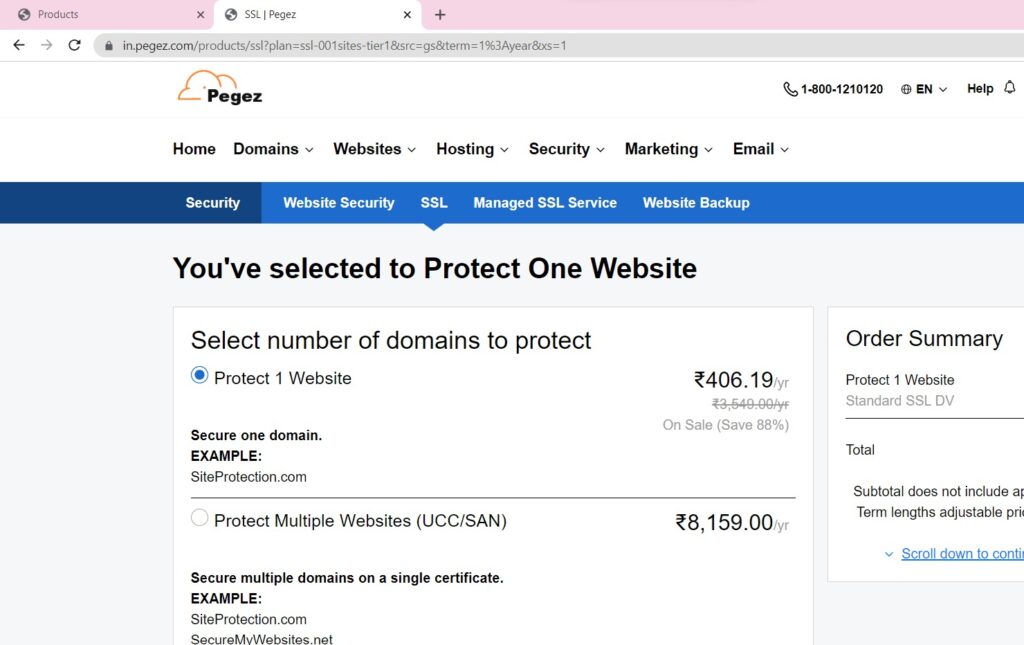
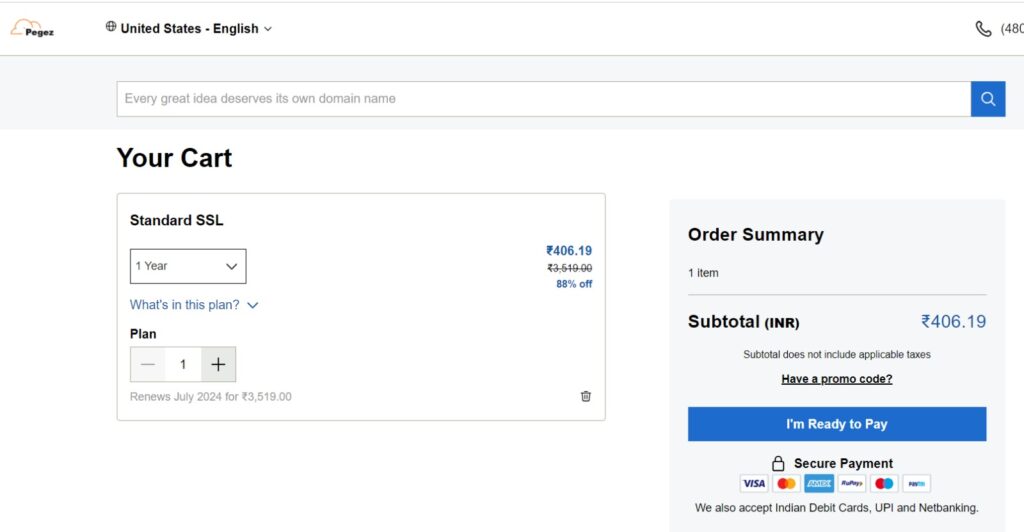
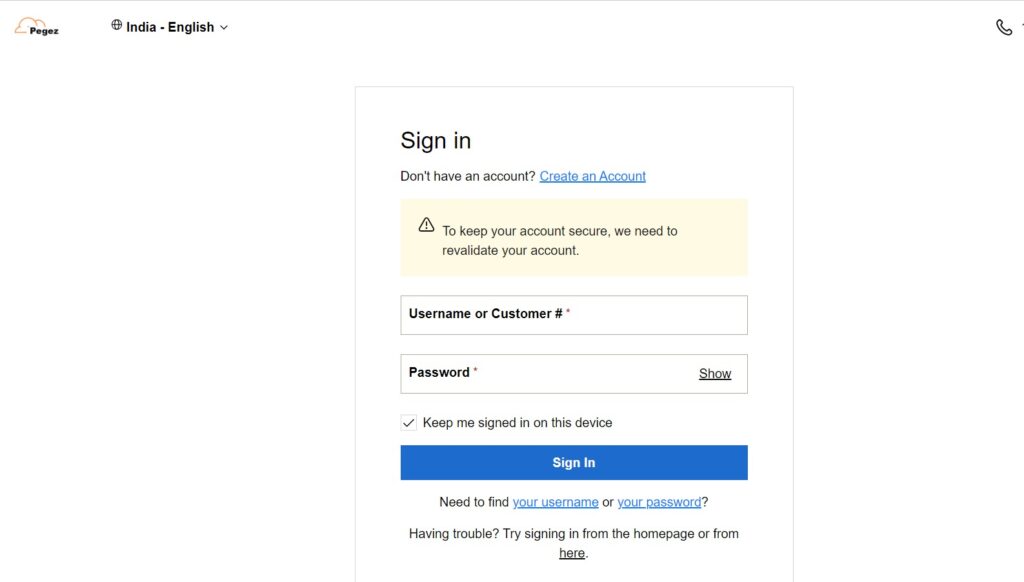
Here is an steps to configuring SSL with domain :
Step1: Request my SSL –
There are a few steps to take after purchasing an SSL certificate before your site is safe.
The first step is to get a certificate for the domain name (or common name) of the website you need to protect. The method you use to request the certificate is determined by the type of certificate you have and the web server on which your site is located.
Step2: Verify my SSL –
The verification method is determined by the kind of certificate and web server used. Select the scenario that most accurately fits your circumstances.
Step3: Download my SSL –
You must obtain your main and intermediate certificates from the SSL dashboard if you are manually installing your SSL certificate on your hosting account or server.
If the option to download your SSL certificate is unavailable, it means that the certificate has already been installed for you. There is no need to follow these steps!
- Go to your SSL Certificate provider’s website.
- Choose SSL Certificates, then Manage for the certificate you want to download.
- Select a Server type and then Download the zip file under Download Certificate.
Step4: Install my SSL –
There is many Servers option, Select cPanel.
Step5: Install my cPanel –
- Still, download your instrument from the SSL director and save the, If you have not done it already.crt file nearly that is easy to find.
- Go to your SSL Certificate provider.
- Select Web Hosting, and also Manage for the cPanel account where you want to install the SSL.
- Choose cPanel tab
- In the Security option, Select SSL/ TLS.
- Under instruments( CRT), choose Generate, view, upload, or cancel SSL instruments.
- Upload a New Certificate box and go to the.crt file you attained in step 1. elect the train, also click Open.
- Fill in the Description textbook box with a description of the instrument if you like.
- Click on Upload Certificate.
- Select Go Back after you admit evidence that the instrument has been saved.
- At the below of the SSL instruments runner, click on Return to SSL Manager.
- In the Install and Manage SSL for your point( HTTPS), choose Manage SSL spots.
- Under Install an SSL Website tab, select Browse instruments.
- Choose Use Certificate after opting the instrument you want to spark. This will bus- fill the instrument fields.
- At the bottom of the runner, click Install Certificate.
- Select OK on the Successfully Installed pop- up.
Step6 : Redirect to HTTPS –
Once you’ve installed an SSL certificate on your website, you must redirect users to the secure (HTTPS) version.
Step7: So, at last and final step check installation.
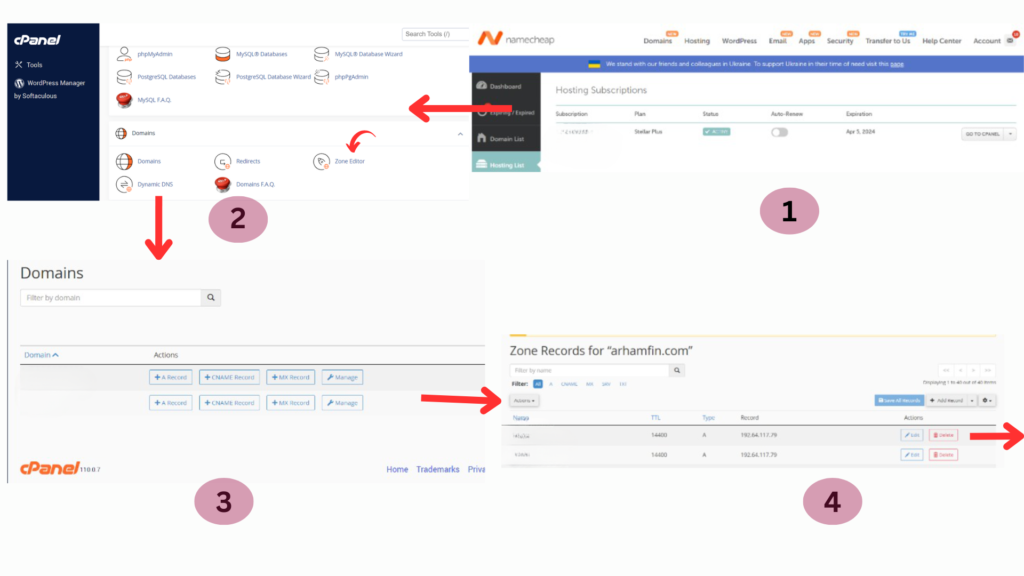
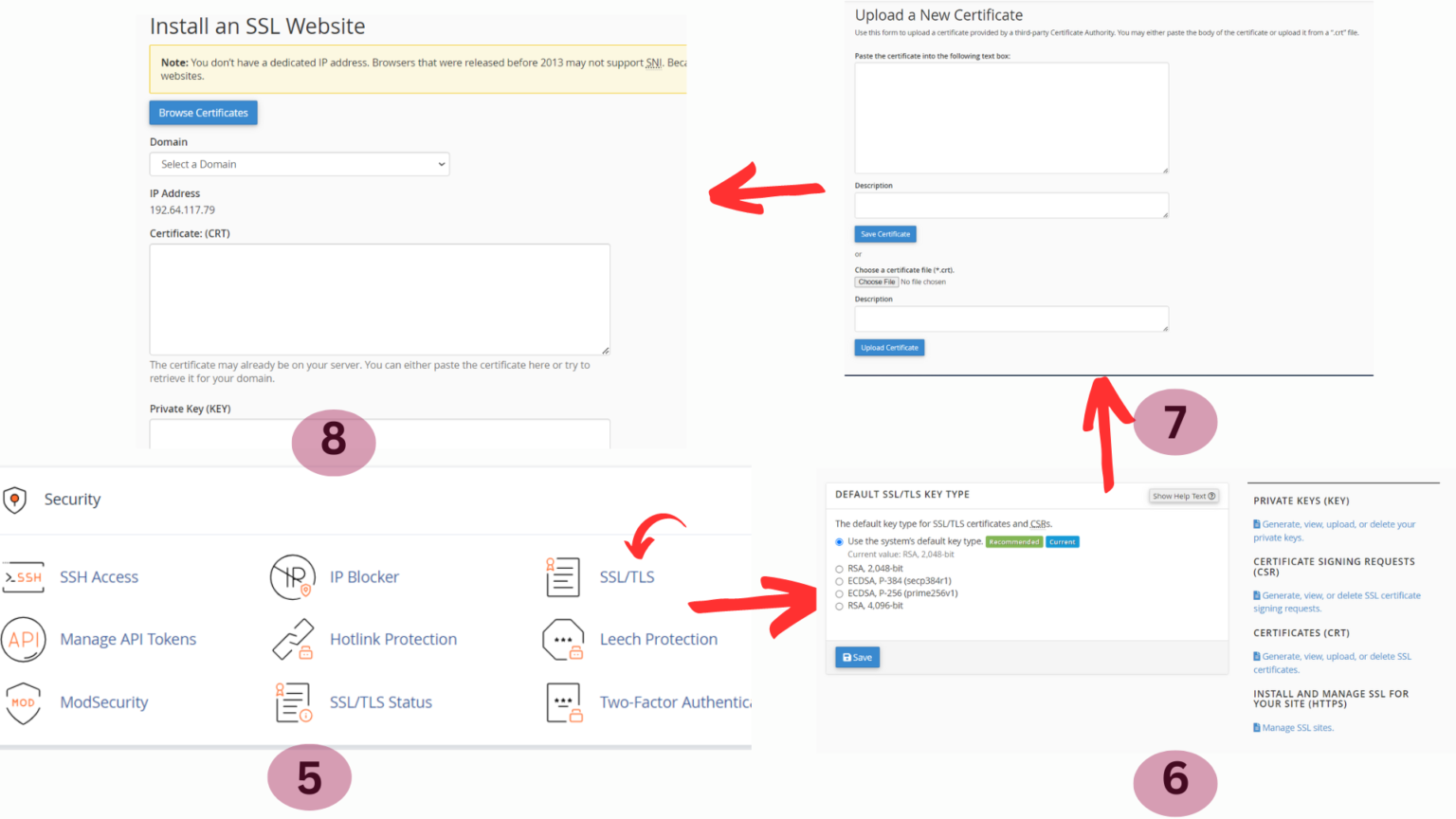
Common issue while setup of SSL with Domain
1. Mixed Content Caution
When your website has both secure (https) and non-secure (http) information, this happens. To resolve this, make sure that all resources, such as pictures and scripts, are loaded using “https.”
2. SSL Is Untrustworthy
If visitors notice a security warning or that your SSL certificate is not trusted, it might be due to an incorrectly installed certificate or certificate chain difficulties. Reinstall the certificate or get advice from your CA.
3. SSL Doesn’t Work on Mobile Devices
SSL certificates may not be compatible with some older mobile devices. Examine your SSL settings and think about upgrading to a more contemporary SSL protocol.
Conclusion
Finally, applying SSL with domain is a key step in assuring the security and credibility of your website. In this there is a complete steps to setup SSL with domain. With the growing threat of cyberattacks and data breaches, SSL encryption has become a must-have for any website owner. By using SSL, you create a secure and encrypted connection between your web server and the browsers of your users, protecting important information from prying eyes. This safeguard is critical, especially if your website gathers personal information, processes financial transactions, or requires user logins.
